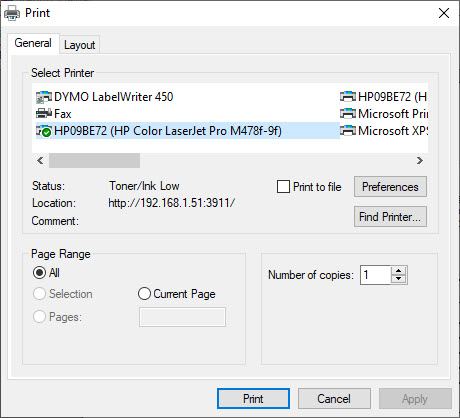1The Report Viewer
v14
The Report Viewer in Allpro Insulator can be accessed from any of the Report Master dialogues by using the View Document Action. This help page will cover how navigate a report in the Report Viewer as well as how to print and export reports directly from it without returning to the Report Master Dialogue and selecting a different Document Action. Whether performing a preliminary check or simply viewing data, the report viewer can help save time and resources.
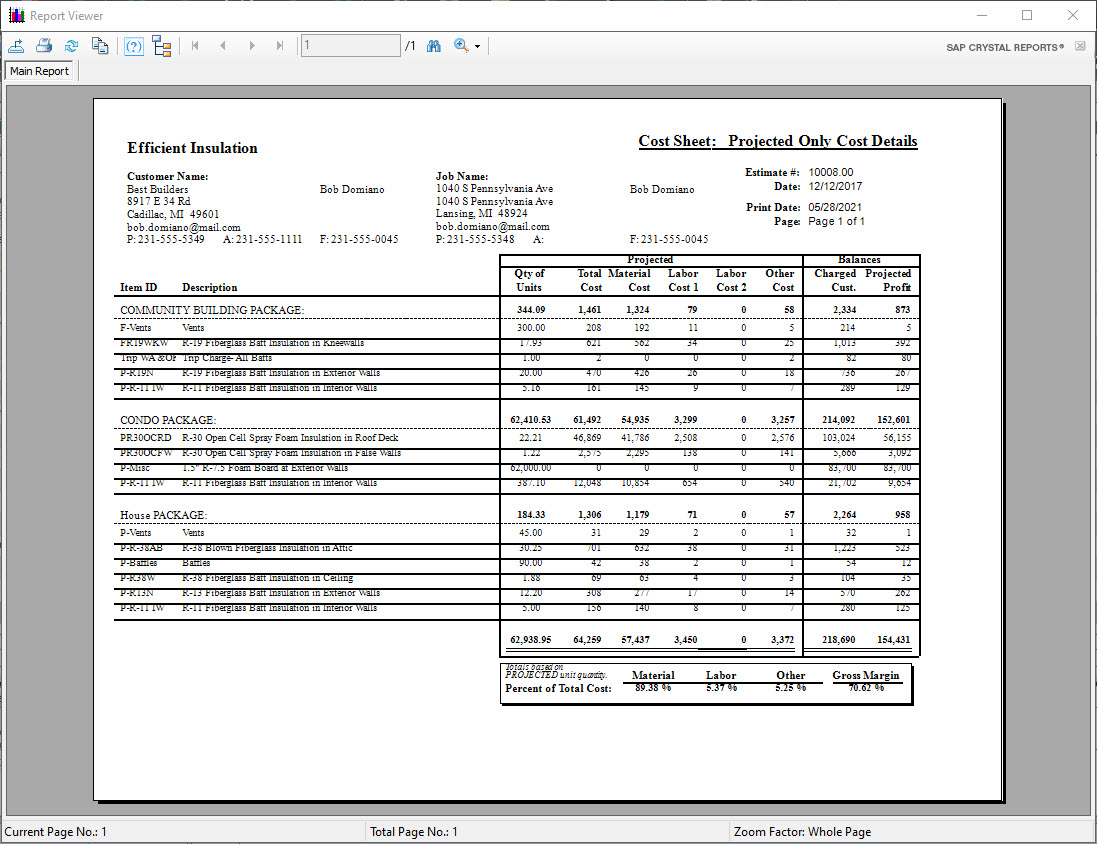
Navigating a Report in the Report Viewer
After opening a report in the Report Viewer, users will see a menu with various icons in the area above the report. This menu is pictured below, followed by a description of its functions and how to use them.

|
Export Report – This menu option allows the user to export the displayed report, much like the Export Document Action in the Report Master. Clicking this icon will open a dialogue from which the user can select the file type and location to save the exported file.
|
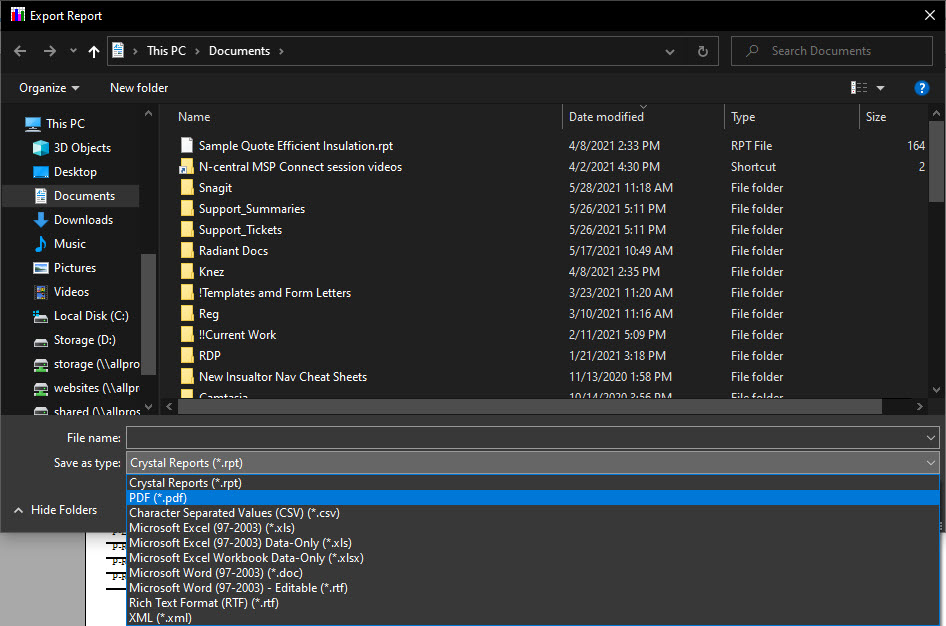
| Print Report – This menu item allows the user to print the displayed report through the Windows printer dialogue. Unlike the Print Document Action, it allows users to select a printer and configure printer options before printing the document. |
| Refresh – This menu item has no function for Allpro Insulator users. |
| Copy – This menu item has no function for Allpro Insulator users. |
| Parameters – This menu item has no function for Allpro Insulator users. |
| Structure – This menu item is not typically used by Allpro Insulator users, but allows them to view the structural layout of the data in the report. |
| Next Page – This menu item will display the next page of a report with multiple pages. |
| Previous Page – This menu item will display the previous page of a report with multiple pages |
| Last Page – This menu item will display the last page of a report with multiple pages. |
| Current Page – This menu item displays which page is currently displayed in the box on the left and the total number of pages in the report on the right. |
| Search – This menu item opens a dialogue and allows the user to search the report for a specified text value. |
| Zoom – This menu item allows the user to select a zoom level from a dropdown list of options. |