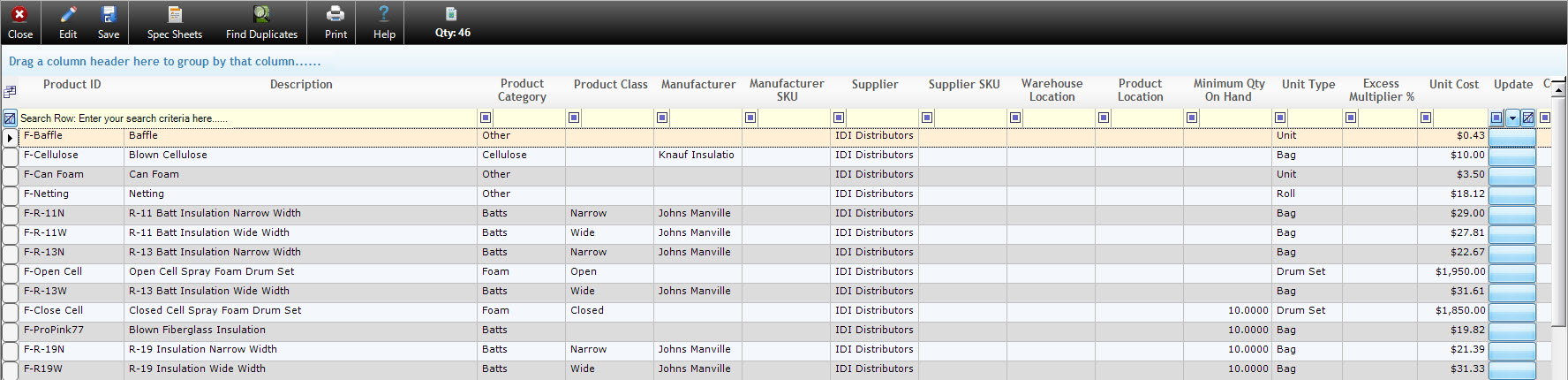The Product Details Form
v14
The setup of the Product Details form is the first major step in setting up Allpro Insulator. The Product Details form lists all the products purchased from a supplier or manufacturer. The information on this form is used for inventory, product linking, job sheets, in the creation of Item Details entries, and material usage. It is important to understand that the Products in this list are simply the products that are purchased from the manufacturers or suppliers and are entered in exactly that way. Directions to complete each step of the setup process can be found on this page.
The Product ID, Description, and Unit Cost fields are required. The Minimum Qty On Hand field is required to take advantage of Inventory Status. Coverage/Unit, Unit Rounding, and Product Code should be entered if users will be utilizing the Item Builder feature (Allpro Insulator version 14 and later). All other fields on the Product Details form are used for reference only. If you have any questions, please contact Allpro Technology at (231) 839-7928 or email support@allprotechnology.com.
Creating Product Details Entries
Job costing functions, inventory management, load sheets, Job Sheets (material lists for a job), and the Item Builder (v14 and later) in Allpro Insulator all rely on the Product Details form. Once set up, the Products on this form will be the foundation for the Line Items used in estimating and will facilitate adjustments to pricing when material costs change. Pictured below is an example of the Product Details form, along with an explanation for each column and its function from left to right.
Product ID– A unique code used to identify the product in Allpro Insulator. Although users can use virtually any unique value, it can be helpful to use a manufacturer or supplier SKU, as they tend to be more recognizable. Used as the first part of the Item ID in the Item Builder.
Description– A basic description of the product. It is advisable to include R values and other key descriptors. If using the Item Builder, this description will be incorporated into the Item Description.
Product Category and Product Class– These fields are editable drop downs and can be used for product classification and filtering. The fields have no direct bearing on other portions of Allpro Insulator.
Manufacturer– This optional drop-down field is linked to the manufacturers entered on the “Manufacturers” form. This allows user to link the selected product to the specified manufacturer.
Manufacturer and Supplier SKUs– These optional fields allow users to differentiate between Product IDs and the SKUs used by the manufacturers and suppliers. They appear on the Product Inventory form, allowing users to enter inventory using SKUs, but not showing them on Job Sheets or most other reporting.
Supplier– This optional drop-down field is linked to the information entered on the Suppliers form. This allows users to link the selected product to the specified supplier.
Warehouse Location– If products are stored in more than one warehouse, this optional field can be used to specify which warehouse it can be found in.
Product Location– This optional field can be used to denote where a product is located within a warehouse.
Minimum Qty on Hand– This optional field is used to set the minimum quantity of the product that should be kept on hand in the warehouse. This field is used in conjunction with the Product Inventory Form as part of the Low Inventory Warning feature.
Unit Type– This is an editable drop-down field that is used to specify the type of physical product unit (bag, roll, drum, etc.) that the product is purchased in.
Excess Multiplier %– This field is used to specify an excess percentage of material to add to product count on Job Sheets and Load Sheets. This field is part of the Advanced Features Module, for more information click here.
Unit Cost– This is the price paid to suppliers for an individual product unit (bag, roll, drum, etc.) of the selected product. This value is used in conjunction with the Coverage per Unit for Material Cost updates as well as in the Item Builder (Allpro Insulator v14 and newer) to calculate the Material Cost for new Item Details entries.
Update– This opens the Material Cost Update utility, allowing users to update Material Costs for the related Item Details entries. This utility can be used to maintain profit margin when updating Material Cost. (See: Update Products)
Coverage/Unit – (Allpro Insulator v14 and later) The number of square feet a single product unit covers when installed. For most products this is a fixed value but for lose fill and spray foam products it will vary depending on application. Leave this field blank in such cases.
Unit Rounding – Determines how many decimals will be displayed for Job Sheet material lists. Note that the program does not round up, it always rounds to the nearest
Product Code – (Allpro Insulator v14 and later) When generating new Item Details entries with the Item Builder, the Product Code will be used as part of the new Item ID’s.
Sort– This optional field allows users to set the order in which the products will be sorted and displayed in the list, from lowest to highest.
Active– Checking this field makes the product active in the product dropdowns throughout the program.
Date/Time Created – (Allpro Insulator v14 and later) The date and time the selected Product Details entry was created.
Date/Time Updated – (Allpro Insulator v14 and later) The date and time the selected Product Details entry was last updated.
Updated By – The name of the software user that last updated the entry or the user who created the selected Product Details entry.
The Update Utility
When the cost of a material changes, it will need to be updated in Allpro Insulator to provide accurate costing and adjust Sales Prices. The Update utility allows users to enter an updated Unit Cost, then use the new value to update the Material Cost and Sales Price of the associated Item Details entries.
To start, locate the product with a new Unit Cost. Enter the new Unit Cost and save the new value. Enable editing, then press the blue Update button in the field to the right of Unit Cost. At the bottom of the screen, users will see the Update grid (shown below). Note that only Item Details entries that use the selected Product appear in the grid. Users can manually check individual items and values to update, or simply use the relevant check box or check boxes to select all of the values to update across the entire list. The Check All check box will select all options for every item listed. The “Material Prices” check box will select the material price option to be updated for all items in this list. The Sales Price check box will select the sales price options to be updated for all items on this list. The Material Costs check box will select the material costs options to be updated for all items on this list. The Maintain Profit Margin checkbox will cause the Sales Price to be adjusted in order to preserve the profit margin.
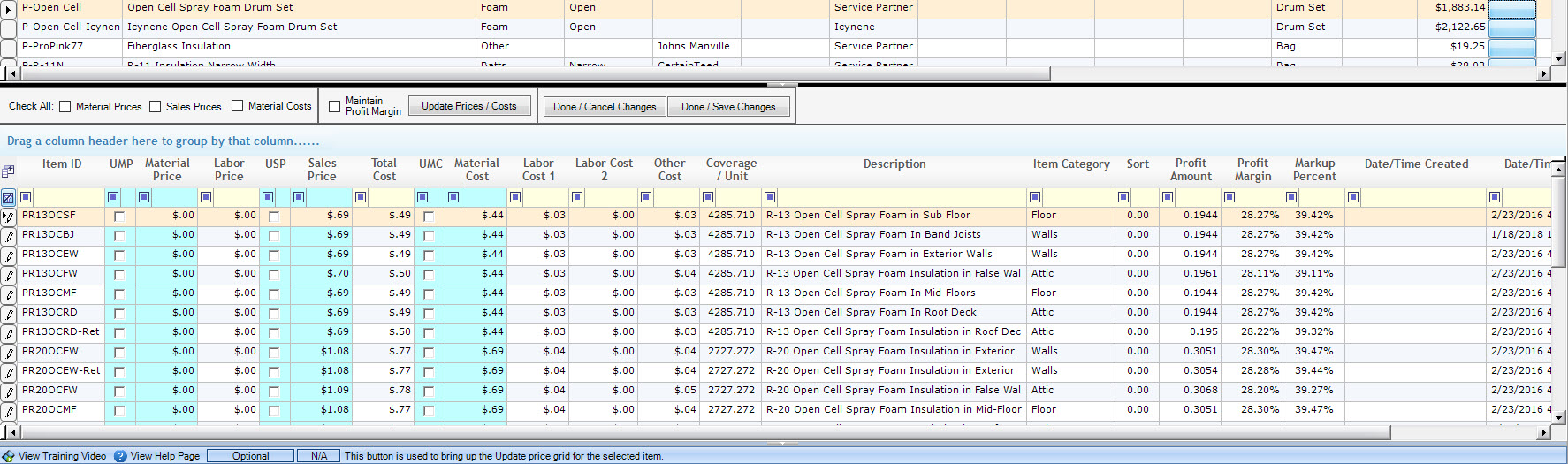
Once the appropriate selections are made, press the “Update Prices / Costs” button. A confirmation window will prompt the user to verify they wish to make the specified changes. Select “Yes” to see a preview of the changes that will be made. Users can then review the changes to ensure they are correct. If the changes do not appear to be correct, click Done / Cancel Changes and verify that the Coverage/Unit in Item Details and Unit Cost in Product Details are accurate. If the wrong set of check boxes was selected, users can press the Done / Cancel Changes button and the update will not be applied. If the changes are satisfactory, press the Done / Save Change button, and the updates will be saved.
Product Spec Sheets
The Product Spec Sheets menu allows the user to add or view detailed information about a product. To add a Product Spec Sheet, click browse and select the appropriate document. To view one, click Open.

When you click on Spec Sheets it will open the Spec Sheets grid at the bottom of the product details form. Every Product that you highlight can have a spec sheet attached to it.

Global Attachments
Global Attachments are set up on the Company Setup Form for all versions of the software released prior to Allpro Insulator v14. In Allpro Insulator v14 and newer, Spec Sheets are stored directly in the database from the Product Details form.
Global Attachments can be automatically attached to email messages along with estimates. Note that the user must have the “Attach Product Spec Sheets” checkbox checked on the Preferences form for the attachments to be automatically added. This simplifies attaching Spec Sheets to estimates and ensures they are not forgotten.

Steps to create a global attachment (All versions prior to Allpro Insulator v14):
- Document Title – The name of the document in Allpro Insulator
- Document Comments – Any notes or comments on the document
- Browse – Allows the user to select a new document to replace an existing one, or select a document for a new entry
- Open – Opens the document so the user can view it
- Document File Name – The name of the file before it was added to the database
- Date/Time File Uploaded – The date and time the file was most recently added to the cloud database
- Date/Time Created – The date and time the Global Attachment was first created.
- Created By – The software user who created the Global Attachment.
- Date/Time Updated – The date and time that the Global Attachment was last updated.
- Updated By – The software user that last updated the Global Attachment.