The initial setup of the Percentages Form allows users of Allpro Insulator to setup taxes or commissions that are assessed based on a specific Sales Rep, Job Location or across every Estimate. If your business is located in an area where cities and municipalities access additional taxes, associating the taxes with a Job Location using the Associate with Locations tab, can assist in assessing these taxes on Estimates. If the form is going to be used to determine and track commissions for Sales Reps within Allpro Insulator, the Associate with Sales Reps tab can assist with this process.
This form only needs to be filled out if you plan on accessing taxes or applying and tracking commissions using Allpro Insulator.
Directions to complete each step of the setup process can be found on this page. Please scroll down and locate the section where you have a question.
Once complete, you can move on to the Initial Setup of the Product Inventory Form, by clicking here.
Creating Percentages
Creating Percentages is an easy task that will help you add everything from sales commission to sales tax to your estimate..
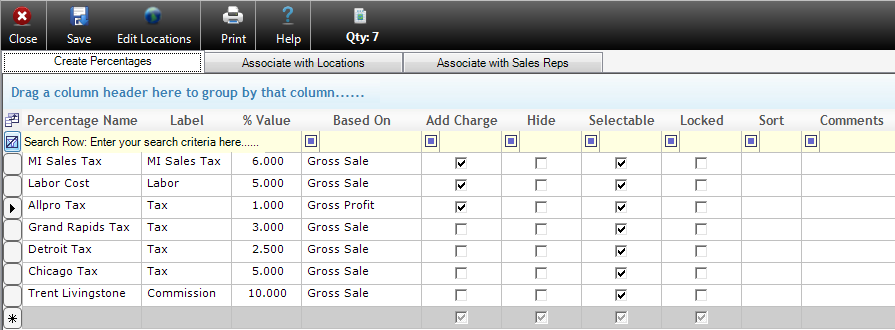
To create a new percentage put your cursor in the grey bar at the bottom of the grid. Begin by giving setting your “Percentage Name”, “Label” (this is what the name of the percentage will be in the drop down list), and setting a “Value”. Now it is time to decide what our percentage is based on. You can base it on “Gross Sale”, “Gross Profit”, “Gross Material Price”, “Gross Labor Price”, and “Gross Labor Price 1 and 2”.
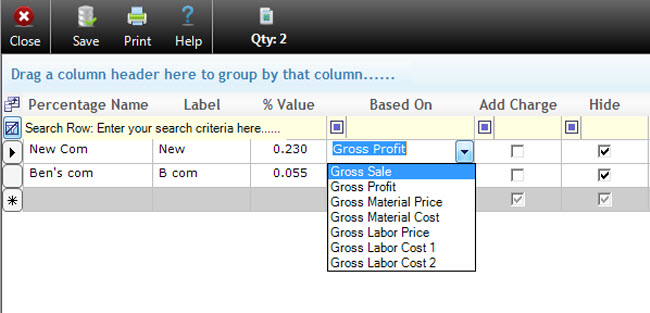
Your next step is to decide if you would like to add a charge for this percentage. An example of adding a charge would be adding sales tax to Gross Material Price. You can also chose to hide this percentage, and to lock it so users that do have permission to this form cannot alter the rate.
Job Location
The Job Location Tab of the Percentages Form allows users to display different job locations where work will occur, and any corresponding percentages charges that will go along with the location. It is important to note that the user will still have to create the percentage charge in the Create Percentages tab.

Sales Reps
The Associate with Sales Reps tab of the Percentages Form allows users to display any percent charge that will be associated with a sales rep. Usually this is a commission charge. It is important to note that the user must first create the percentage charge in the Create Percentages tab.

