The Sales Reps form is used to configure Sles Reps settings and option in Allpro Insulator. Several pieces of key information need to be entered into this form to function properly in a multiple sales rep environment.
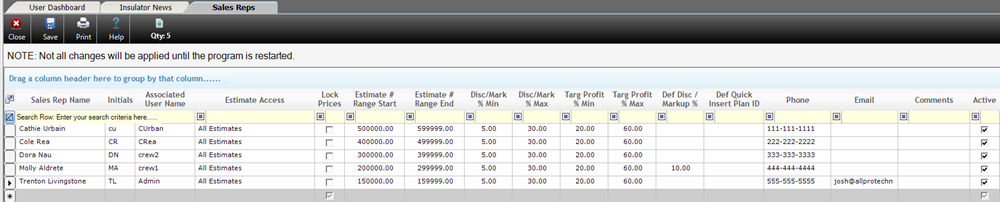
Shown below is a break down for each field and its function.
- Sales Rep Name – This is the name of the sales rep that will be displayed to customers on Estimates.
- Initials – The initials are required if you are using QuickBooks Edition, This is the value that will be sent to QuickBooks.
- Associated User Name – This is where you link a sales rep with a username. When this is set, the user will automatically be operating as this sales rep when logged in.
- Estimate Access – This is a drop down field with two options. When set to “Personal Estimates Only”, the sales rep will only be able to see their own estimates. When “All Estimates” is selected, they will be able to view all estimates created by all sales reps.
- Lock Prices – When this field is checked, it will lock the pricing on the estimates for the sales rep. This should be checked if you do not want your sales rep changing the rates you have set up in the “Item Details”.
- Estimate # Range Start and End – These fields are must be set so that your sales reps are creating estimate numbers in a specific range (example 1000 to 1999). This will prevent multiple sales reps from creating estimates with the same estimate number. This will also give you quick reference as to who the sales rep is for the estimate by the number of the estimate. There can be no overlap in estimate ranges, doing so can cause the program behave unpredictably.
- Disc/Mark % Min – This is used to set a minimum percent allowed to be applied on the Estimates Form for the Discount/Markup Percent. When a number is present in this position, the specific sales rep will not be allowed to apply a discount or markup below this number.
- Disc/Mark % Max – This is used to set a maximum percent allowed to be applied on the Estimates Form for the Discount/Markup Percent. When a number is present in this position, the specific sales rep will not be allowed to apply a discount or markup above this number.
- Targ Profit % Min – This is used to set a minimum profit margin allowed to be applied on the Estimates Form for the Target Profit Margin. When a number is present in this position, the specific sales rep will not be allowed to apply a discount or markup below this number.
- Targ Profit % Max – This is used to set a maximum profit margin allowed to be applied on the Estimates Form for the Target Profit Margin. When a number is present in this position, the specific sales rep will not be allowed to apply a discount or markup above this number.
- Def Disc / Markup % – This field is used to set a default Discount or Markup percent for use when creating Estimates. When a number is present in this field, the specific sales rep’s Estimates will automatically include this specific percent at Estimate creation.
- Def Quick Insert Plan ID – This field is used to select a default Quick Insert Plan ID that will be used when creating Estimates. Quick Insert Plans work as automatic or manually selected templates that will be inserted into Estimates. This allows for the creation of automatic items or packages for Estimates. For more information please click here.
- Phone – This will be the contact number for the sales rep that will be displayed on the estimate. You can set this to a specific extension at the office, or as a cell phone number. This will allow the customer direct contact with their sales rep should they have questions about their estimate.
- Email – This will be the contact email for the sales rep that will be displayed on the estimate. This will allow the customer direct contact with their sales rep should they have questions about their estimate.
- Comments – This allows you to add notes that may pertain to the individual sales rep. These comments are not displayed to the customer.
- Active – When checked the sales rep becomes active and can be used for creating estimates and so forth in the program. When unchecked, the sales rep will not show up in the sales rep drop down. This allows you to keep old data pertaining to a sales rep in the system should the sales rep no longer be present.
