Working with the Time Sheet Form
After you have setup all of your employees you can start entering data on the Time Sheet form. When the form is first opened the grid will likely be blank. The Start Date and End Date values are set to the current day when the form opens. The grid only displays records that fall between the Start Date and End Date you specify. For example, if you want to look at the Time Sheet records for the month of March you would set the Start Date to 03/01/2007 and set the End Date to 03/31/2007. All of the records for the month of March would then be displayed in the grid.
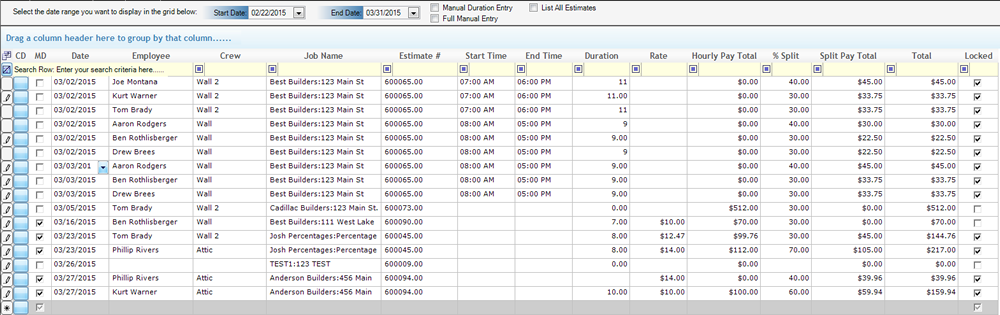
To create a new Time Sheet record you simply start typing in the blank row located at the bottom of the grid. The following steps should be performed in order when creating timesheet records:
- Select the date the employee was working on that particular job. You can manually type in the date or select it from the drop-down calendar.
- Select the employee from the drop-down list. The employee’s hourly rate will automatically be filled in for you.
- Select the Customer/Job that the employee was working on.
- Select the Package Name that the employee was working on (optional) or enter the Package ID
- Select the Estimate number that the work completed is associated with.
- Select the Task the employee was performing. You can edit the items that appear in the drop-down list by selecting the button that appears on the left side of the field.
- Enter the Start Time and End Time. These times have to be entered in the format displayed in the grid above. No partial times are allowed.
- Enter any comments if necessary.
The Duration and Total columns will be calculated for you when you go to the next record. You will likely have multiple employees that work the same amount of time at the same job. To speed up the data entry process you can select the CD (Copy Down) button located on the left side of the grid. When you select the CD button all of the data in the record where you selected the CD button will be copied to a new record at the bottom of the grid. The only value you will have to change is the Employee Name.
The information entered on this form will be displayed on the Material & Labor Costing report as well as several Time Sheet reports available on the Reports form.
