Setting Up Equipment
The Equipment Form allows the user to set up any Equipment that their company will use while working on job. Often times companies will use the Equipment form to set up their trucks or any other piece of Equipment that can be used to load materials. More information on setting up Equipment can be found on the Load Sheets Help Page.
- Equipment ID – Allows the user to set the Equipment ID.
- Equipment Description – Displays a description of the Equipment.
- Equipment Type – Displays the type of Equipment.
- Active – Displays if the piece of Equipment is active or not.
After you have set up your equipment, your next step will be scheduling a job. You can do this from the Estimate Form. More information about the Estimate Form can be found here.
After you have an estimate set up and a job scheduled, the next place you will want to go is to Load Sheets.On The Load Sheets form, first you will find the job you just created. Notice that you can set the set the date range for displayed jobs.

When you highlight a job, a new grid appears on the bottom of the page. This grid allows you to select a piece of equipment where products for the current scheduled job will be loaded. This will insert the products into Equipment Inventory.
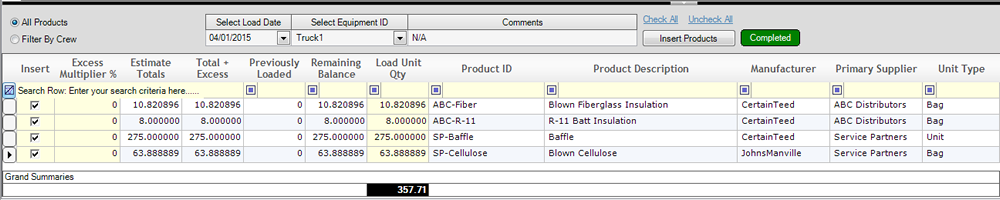
You can view the products that are loaded into your Equipment on the Load Sheets tab of the Load Sheets Form.
Once you have your Equipment loaded, you can now use the equipment on the Job Costing Form. First you will select a line item from the top grid, for our purposes we will be using R-19 Blown Cellulose for Attic.
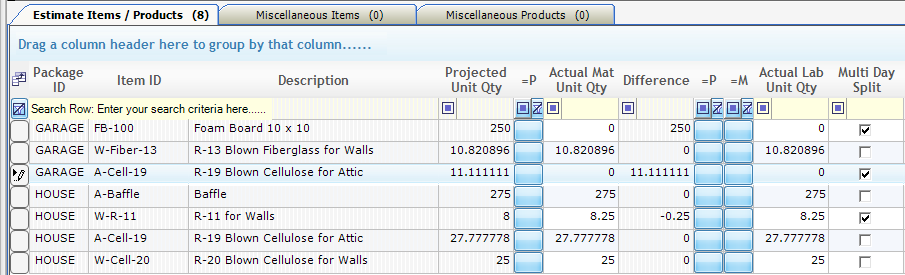
As you can see, 11.11111 units are projected to be used. What if you plan on using that amount of units over multiple days? Well for that you would click on the Multi Day Split Checkbox. When you do that it opens a new grid at the bottom of the page. From this bottom grid you can enter your actual material quantity used over a period of days and it will keep track in the Actual Material Unit Quantity column in the top grid. It is important to note when you add a quantity to the Actual Material Unit Quantity Column on the bottom grid it pulls inventory out of the equipment inventory. Then it is entered into the Actual Material Unit Quantity column on the top grid which pulls the inventory out of the actual warehouse inventory.

You can track and maintain both your Equipment and warehouse inventory, from the Product Inventory Form.
