The A/R Center
The A/R Center allows users from within Allpro Insulator to manage Invoices created from within the program. Payments can be applied directly to Invoices directly from the A/R Center form or the Invoice can be opened and managed from this form. The ability to print multiple reports, to include, Statement of Accounts and Past Due notices can be accomplished from this form. Any Invoice with a balance below or above the value of $0.00 will show on this form.
The Invoices that are shown in the A/R Center can be filtered and controlled using the Sales Reps’s Permissions on the Sales Reps Form to only show the specific Invoices for the individual Sales Rep.
The Quick Invoices feature of the A/R Center allows Users to produce multiple Invoices for the Same Customer. The Quick Invoices feature is included in the Advanced Features Module, for more information on the Advanced Features Module,,click here.
The A/R Center Form
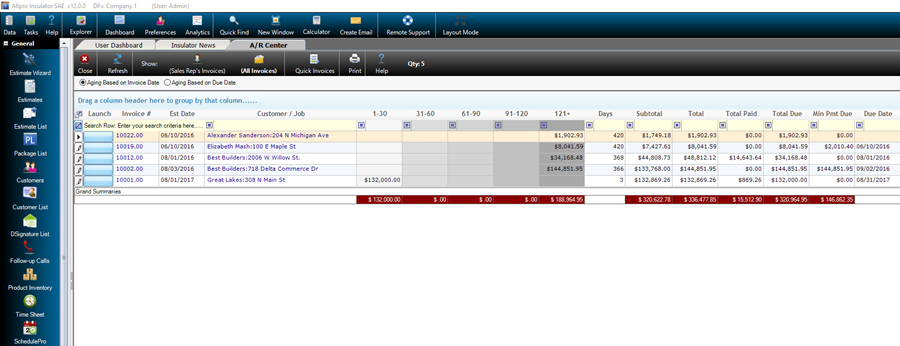
The fields displayed above are described below:
- Launch: The launch button allows users to access other portions of the program, related to the specific Invoice, directly from within Allpro Insulator.
- Invoice #: The Invoice # displays the invoice number related to the specific invoice shown.
- Est Date: This field shows the Estimate Date that pertains to the specific Invoice # and related Estimate.
- Customer/Job: This field displays the specific Customer:Job that relates to the specific Invoice.
- 1-30: This field will display the total amount due for any Invoice where the Estimate Date is less than 30 days.
- 31-60: This field will display the total amount due for any Invoice where the Estimate Date is less than 60 days, but more than 31 days past due.
- 61-90: This field will display the total amount due for any Invoice where the Estimate Date is less than 90 days, but more than 61 days past due.
- 91-120: This field will display the total amount due for any Invoice where the Estimate Date is less than 120 days, but more than 91 days past due.
- 121+: This field will display the total amount due for any Invoice where the Estimate Date is greater than 120 days past due.
- Days: This field will display the total days past due for any specific Invoice, based on the Estimate Date.
- Subtotal: This field displays the Estimate Total prior to any Percentages/Taxes being applied and only for Packages with the Include in Total check-box checked.
- Total: This field displays the Estimate Total after any Percentages/Taxes are applied and only for Packages with the Include in Total check-box checked.
- Total Paid: This field includes the sum of all Payments applied to the specific Invoice.
- Total Due: This field includes the Total Due for the specific Invoice, which includes the Estimate Total minus any payments.
- Min Pmt Due: This field displays the minimum payment due, which is manually set on the Estimates Form.
- Due Date: The Due Date field will display the current due date for any Invoice, which is automatically set based on the specific Invoice Terms at the time the Invoice is created. The Due Date field can also be manually selected.
- Status: This field shows the specific Status for the Estimate/Invoice.
- All other fields displayed are Customer:Job or Estimate specific fields displayed based on the specific Invoice.
Manage Payments
The ability to manage payments directly from the A/R Center form allows users to quickly and easily apply payments to any specific Invoice without having to open each specific Invoice while performing accounting operations.

From the Manage Payments grid a payment in full can be applied by simply selecting the specific Invoice from the top grid, selecting a Date Paid and then pressing the Pay In Full button. The full amount due will be applied to the specific Invoice.
From the Manage Payments grid a specific payment amount can be applied to the Invoice by simply selecting the specific Invoice from the top grid, selecting a date and Entering an Amount to be Paid in the Amount Paid field. A number of positive or negative value can be entered into this field.
The Comments field allows users to add an additional comment regarding the specific payment, which could include check numbers or last four of a credit card, for record keeping purposes.
The Quick Invoices Feature – Advanced Features Module Only
The Quick Invoices feature of the A/R Center allows Users to produce multiple Invoices for the Same Customer. The Quick Invoices feature is included in the Advanced Features Module, for more information on the Advanced Features Module, click here. This feature allows users to save time by view and exporting PDF copies of Invoices to send multiple Invoices to a single customer or sending the individual Invoices separately and creating instances where errors can occur.
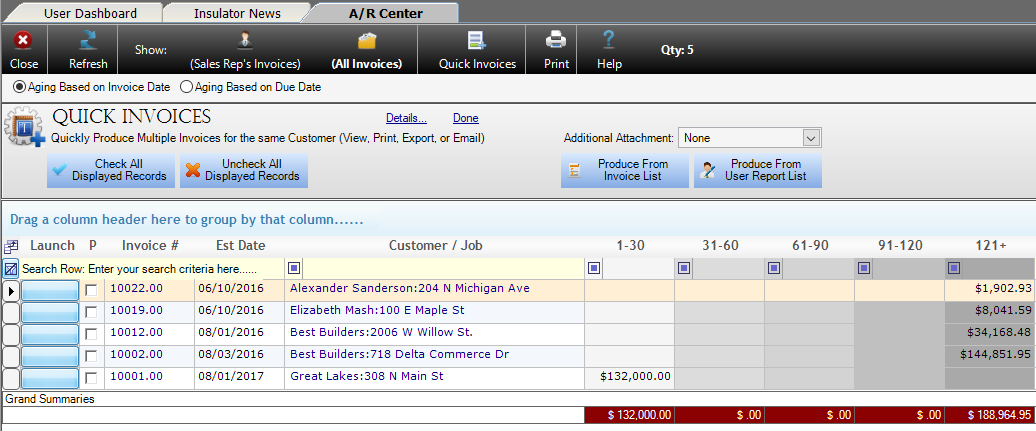
The Quick Invoices feature is simple to use and can be initiated by simply pressing the Quick Invoices button at the top of the A/R Center Form. Once pressed, you will be able to view the options for quickly and easily creating Invoices for the same customer. To use this function, two things can be done. You can filter the grid using the Search Row to only show the records that you want to send Invoices to and press the Check All Displayed Records button. The other option would be to simply check each box singularly as needed.
You will have the option to Produce the Invoice form the normal Invoice List or from your specific User Report List.
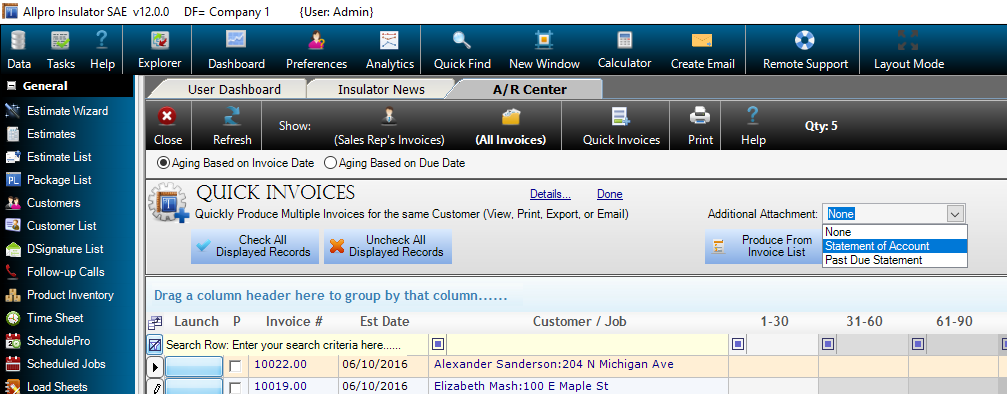
In addition to attaching each Invoice, you will also have the option to attach a Statement of Account or a Past Due Statement to each set of Invoices sent to a Customer.
To send emails using Quick Sheets simply:
1. Press the Quick Invoices button
![]()
2. Check the appropriate records
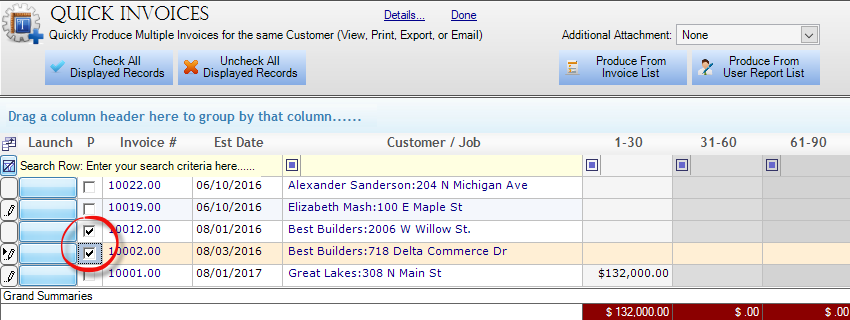
3. Select Attachments
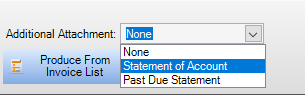
4. Press the Produce From Invoice List or Produce From User Report List Button
![]()
5. Select a (1) Report from the List, (2) Select the Email bullet and (3) Press the View (Stay Here) or View (Finished) buttons
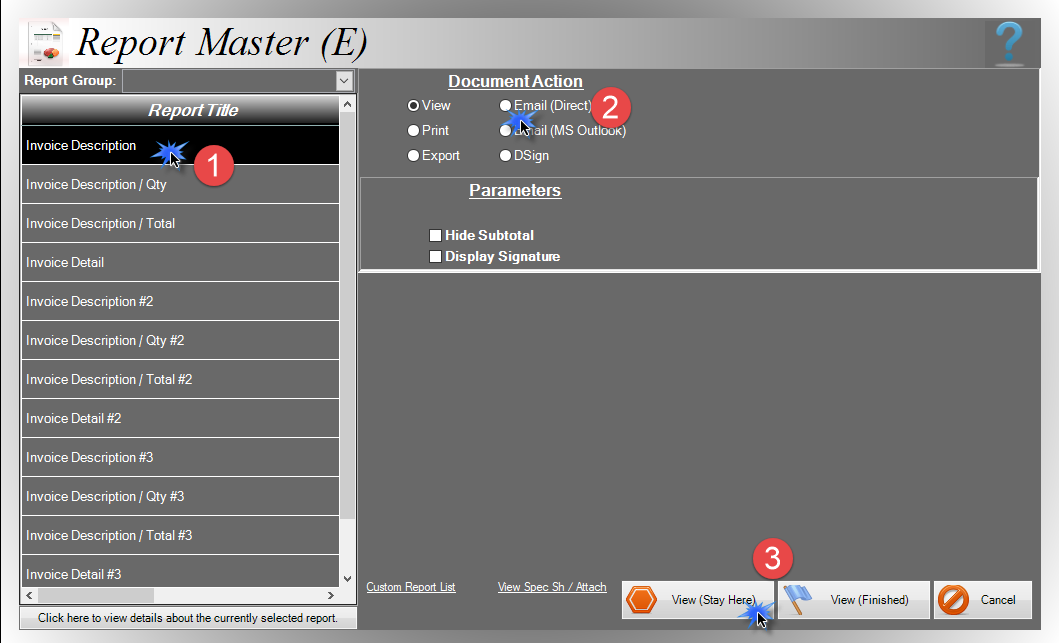
Once those 5 steps are completed, you will need to choose the appropriate recipients and send the email as you would normally, you will notice that all selected Invoices are attached and the additional Statement of Account of Past Due Statement is also attached, as shown below:
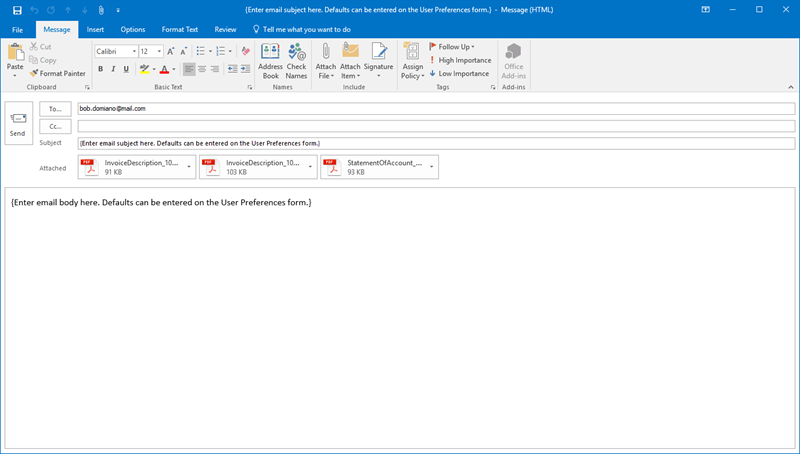
For more questions on the A/R Center, Managing Payment or the usage of Quick Invoices, please contact Allpro Technology at (231) 839-7928,
or email info@allprotechnology.com
Creating Employee Entries