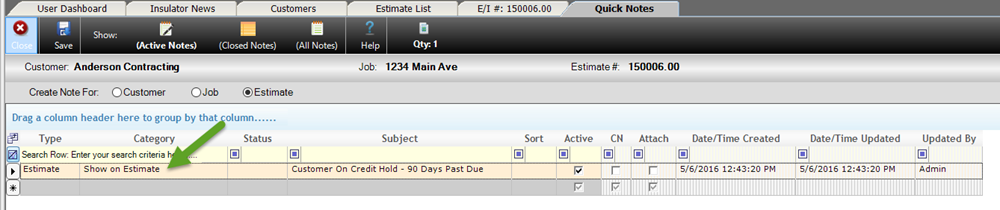Using Quicknotes
QuickNotes is a method for communications within Allpro Insulator to be connected between the Customer, Job and the Estimate. The QuickNotes feature has been added through-out Allpro Insulator and should make Customer, Job and Estimate specific communications simpler and more efficient. In addition to simple notes, documents, pictures, links and Rich Text formatting can be applied to the notes..
The QuickNotes feature allows individuals to attach notes to the Customer, Job and Estimates. If the QuickNotes form is opened from the Estimate, the note will be attached to the Estimate and if opened from the Customer, the note will be attached to the Customer. With that said, when opened from the Estimate, a note can be attached to the Customer and Job with a simple click of a button.

Shown below is a break down for each field and its function:
- Type- This field allows user to change the Type from Customer, Job and Estimate. Changing the Type field will change where the note will be displayed. If the Type is set to “Estimate” than the QuickNote will be displayed when accessing the note from the Estimates Form.
- Category- This field can be used for internal note categorization. If the category of “Show on Estimate” is entered into a note, the note will be displayed at the bottom of any Estimate, depending on the note Type.
- Status- The Status field can be used for internal note Status tracking and is an editable dropdown.
- Subject- The subject is the main field of the note.
- Sort- The sort column allows for sorting of notes numerically.
- Active- The Active checkbox determines if a note is listed in the Active view, when un-checked the note will not show up unless, “All Notes” is selected at the top of the form.
- CN- Contains Notes – This box will be checked if the QuickNote contains additional note text.
- Attach- The Attach checkbox is checked when an attachment exists for the specific note, in the Attachments Tab at the bottom of the QuickNotes form.
- Date/Time Created, Updated and Updated By- These three fields allow the notes to be tracked when created and updated.
- Notes Tab- The Notes Tab allows individuals to add Rich Text Formatting, hyperlinks or insert pictures into the note body.
- Attachments Tab- The Attachments Tab allows individuals to add attachments to a specific note.
- Spell Check- The Spell Check allows users to spell check the note body.
- Fonts and Colors- The Fonts and Colors button allows individuals to change the Fonts and Colors for any selected text.
- Create Hyperlink- The Create Hyperlink button allows individuals to create hyperlinks for any selected text.
- Insert Picture- The Insert Picture button allows individuals to insert images directly into the note body.
QuickNotes From the Estimates Form
To access QuickNotes from the Estimates Form:
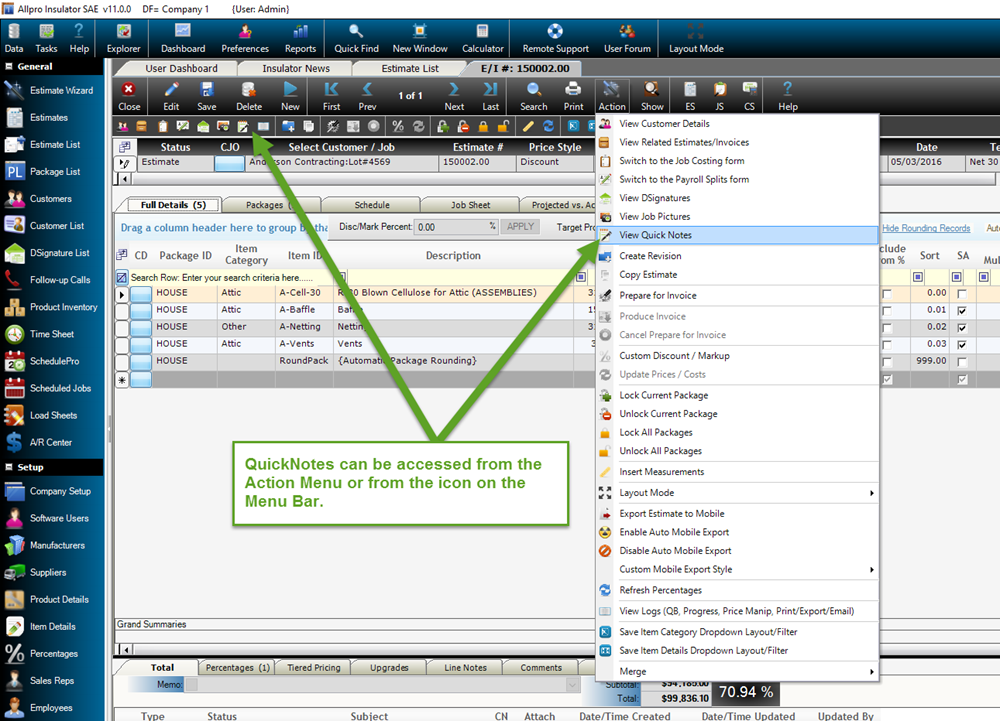

Creating a QuickNote for the Specific Estimate can be easily done by Entering the Data in the subject section of the Note as shown below:

As shown in the above image, the date/time that the note was created and updated is tracked, as well as the user that last updated the entry.
Once a note has been created for an Estimate, it can be viewed each time the Estimate is viewed, by anyone with Read/Write or Read Only selected for their User Permission.
If a Customer or Job Specific Note needs to be created and QuickNotes was opened from the Estimate Form, the Customer or Job bullet can be changed to create the note for the appropriate Note Type. The Note Type can also be changed or Set for any QuickNote, by selecting the Type dropdown.
Attachments, Pictures, Links or Rich Text Formatting can be added to any QuickNote using the features located at the bottom of the QuickNotes Form as shown below:

QuickNotes From the Customers Form

When the QuickNotes is opened from the Customers Form is will show information relevant to the Customer and the Job that is selected. No Estimate notes will be shown when QuickNotes is accessed from the Customers Form.
The entering of notes into the QuickNotes form does not change when entering from the Customers Form, Estimates Form or a shortcut menu.
QuickNotes From the Shortcut Menus
The ability to view QuickNotes for a Customer, Job or Estimate exists from almost every form in the program. Shortcut menus, similar to the one pictured below, exist on each list and from most major forms. The existence of these shortcut menus allows the quick and easy entering of notes for a particular customer, job or estimate without actually entering the form.
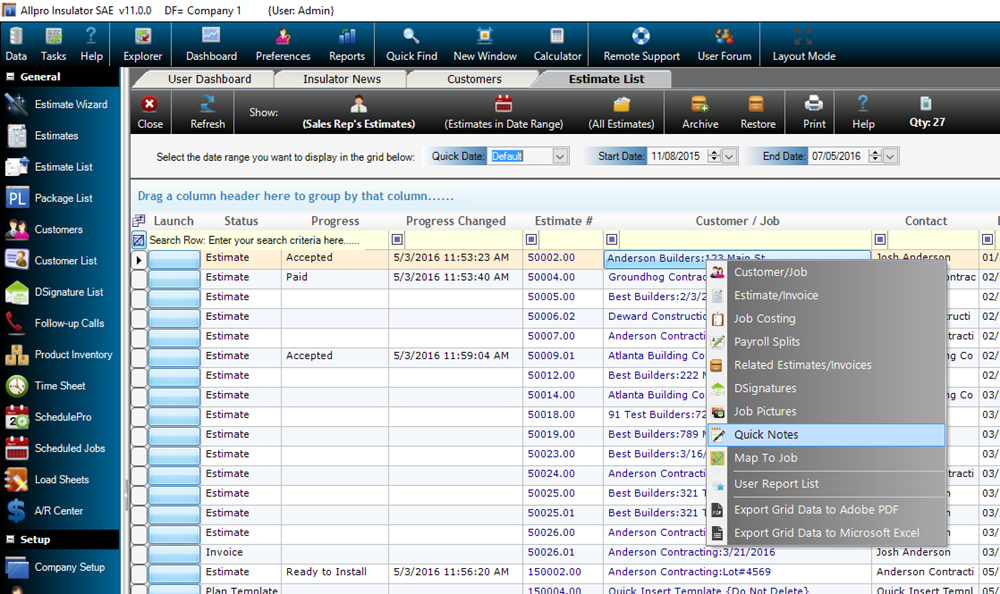
QuickNotes “Show on Estimate” Notes
As part of the QuickNotes feature, the ability exists to allow specific notes to be placed on the Estimates Form at the bottom of the Total Tab as shown below:

To display a QuickNote on the Estimates form, as shown above, simply create a QuickNote for the specific Estimate and type “Show on Estimate” as the category as shown below: