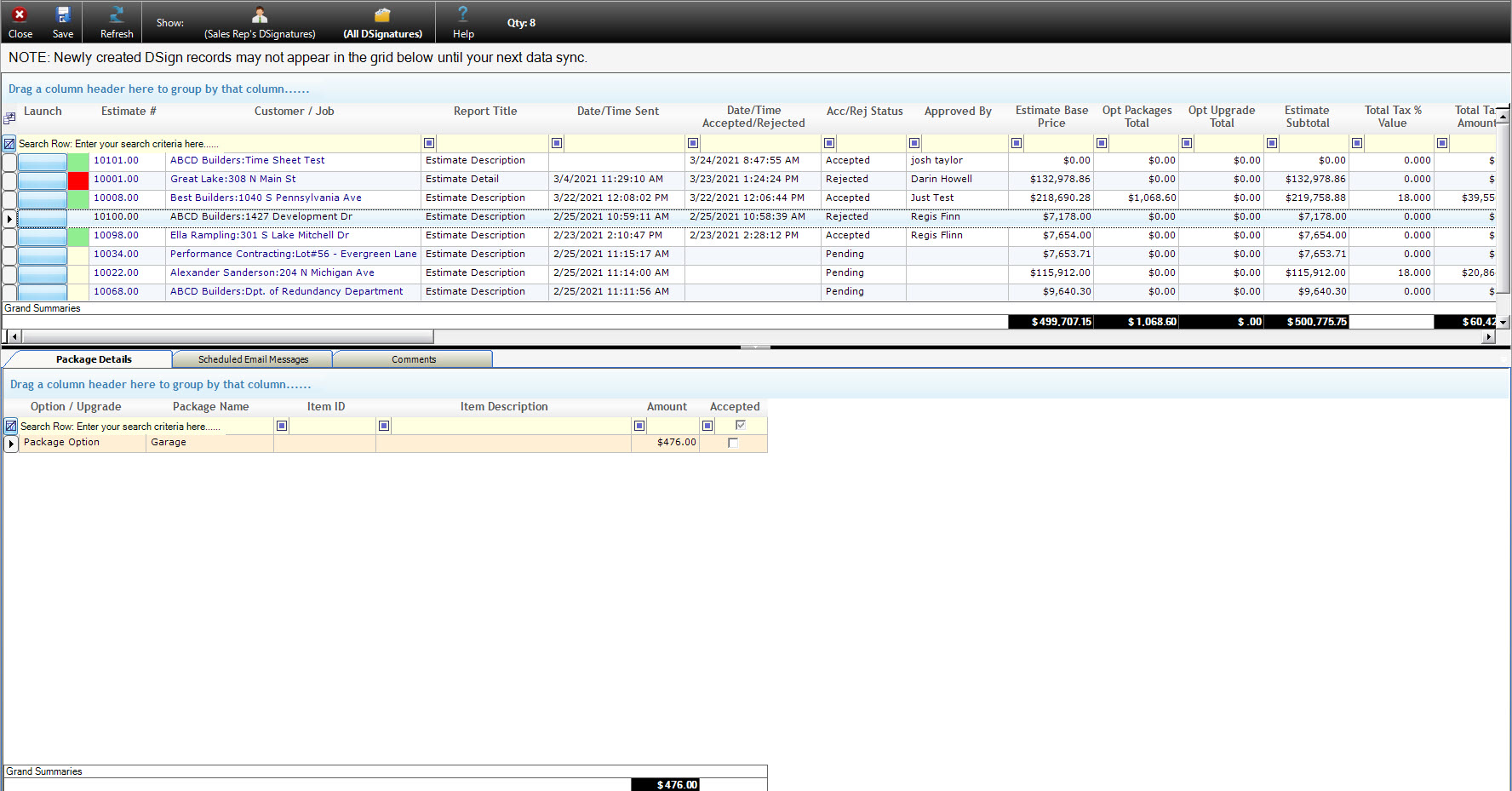The DSignature List
v14
The DSignature list allows users to view and manage existing DSign Proposals and any related Scheduled Email Messages generated by Email Automation. At a glance, users can check the status of Dsign Proposals based on their status color, view the DSign proposal, and check for automated follow-up messages.
This page includes a description of the DSignature List form and instructions on how to use the functions it contains. For help with creating and sending DSign proposals, click here.
The Dsign Record Grid
The DSignature List contains a grid at the top of the form and a tabbed interface with 3 tabs at the bottom.
The grid at the top contains an entry for each DSign proposal, except for those that have been deleted using the Launch menu. This section allows users to manage the DSign proposal and view details related to it. Users can easily check the status of records in the grid by checking the color of the status field: light yellow indicates the proposal is still pending, green indicates it has been accepted, and red indicates it has been rejected. When a DSign record is selected in the grid, the tabs in the lower section will populate with further information about the selected record. The DSign Record Grid is pictured below. A description of each field and how it is used follows.
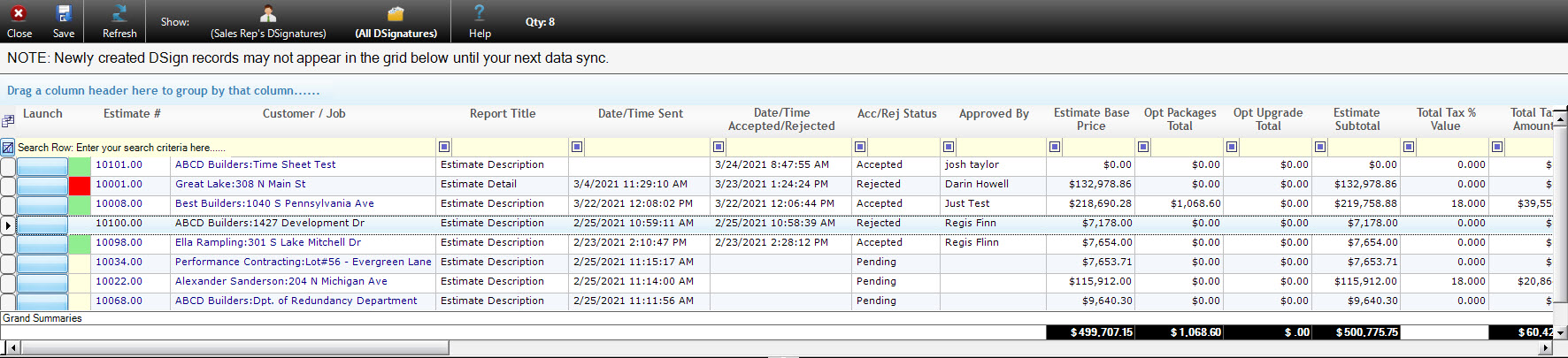
Launch – The button found in the Launch field opens a popup menu with a variety of functions and navigation shortcuts, as follows:
Customer/Job – Opens the Customer form entry related to the selected DSign proposal.
Estimate/Invoice – Opens the Estimate or Invoice related to the selected DSign proposal.
Job Costing – Opens the Job Costing form for the Estimate related to the selected DSign proposal.
Payroll Splits – Opens the Payroll Splits form for the Estimate related to the selected DSign Proposal.
Documents – Opens the Documents form and displays any items associated with the Estimate or Invoice related to the selected DSign proposal.
Job Pictures – Online – Opens the Job Pictures – Online form, allowing the user to view or add online job pictures. An active Allpro Cloud Services subscription is required to use this function.
Job Pictures – Web Portal – Opens the Job Pictures form in the Allpro Insulator Online Web Portal. Note that users will need to have an active Allpro Cloud Services subscription and log in to the web portal using the Web Portal icon found on the main menu bar in Allpro Insulator to use this function.
Job Pictures – Local – Opens the Job Pictures form and allows users to view and manage job pictures that have been saved to their computer.
Job Overview – Opens the Job Overview form, which allows users to see a detailed breakdown of Estimates and Invoices associated with the DSign proposal.
Related Estimates/Invoices – Opens a form listing all Estimates and Invoices associated with the related DSign proposal. This form is more focused on billing information than the Job Overview.
User Report List – Opens the Report Master dialogue to the User Report List, a user-defined list of frequently accessed reports.
Estimate Analytics Dashboards – Opens a dashboard with three configurations that display a graphical breakdown of various aspects of the Estimate related to the DSign proposal.
Delete DSign Record – Deletes the selected DSign proposal, including the online form and related scheduled messages generated through Email Automation.
DSign Web Page – Opens the online DSign proposal.
View Attached PDF – This menu option will allow the user to view a PDF version of the Estimate or Invoice from which the DSign proposal was generated.
Export Grid to Adobe PDF – This menu option will export the records currently displayed in the grid to a PDF document for use and review outside of Allpro Insulator.
Export Grid Data to Microsoft Excel – This menu option will export the records currently displayed in the grid to a new spreadsheet in Microsoft Excel.
Status – This field has no header title, but displays a small colored rectangle that indicates the status of the DSign proposal. Green indicates it has been accepted, yellow indicates it still pending, and red indicates it has been rejected.
Estimate # – Displays the number assigned to the Estimate or Invoice from which the DSign proposal was generated. Clicking on the number will open the Estimate or Invoice.
Customer / Job – Displays the Customer and Job name for the Estimate or Invoice from which the DSign proposal was generated. Clicking on the Customer/Job name will open the Customer form and display the associated Customer and Job information.
Report Title – Specifies which Estimate or Invoice Report was selected in the Report Master dialogue when the DSign proposal was generated.
Date/Time Sent – Indicates when the DSign proposal was sent if the user selected Create/Send from the DSign dialogue.
Date/Time Accepted/Rejected – Displays the date and time the DSign proposal was accepted or rejected by the customer. Will display nothing if the DSign proposal has not been actioned.
Acc/Rej Status – Indicates if the DSign proposal has been accepted, rejected, or is still pending.
Approved By – Indicates the name that was entered on the DSign proposal by the customer when it was accepted or rejected.
Estimate Base Price – The total charges for the Estimate or Invoice before tax or other Percentages are applied, without any Optional Packages or Line Item Upgrades.
Opt Packages Total – The total value of Optional Packages approved by the customer on the DSign proposal, before tax or other Percentages are applied.
Opt Upgrade Total – The total value of the Line Item Upgrades approved by the customer on the DSign proposal, before tax or other Percentages are applied.
Estimate Subtotal – The total charges for the Estimate or Invoice before tax or other Percentages are applied, including any Optional Packages and Line Item Upgrades selected by the customer.
Total Tax % Value – The total percent of Tax and other Percentage values that will be added as a charge to the Estimate Subtotal. Governed by entries on the Percentage form.
Total Tax Amount – The dollar amount that will be added to the Estimate Subtotal based on the Total Tax % Value.
Total For Approval – For approved DSign proposals, the grand total charges including Percentages, Optional Packages and Line Item Upgrades. For pending DSign proposals, the grand total charges including Percentages without any Optional Packages or Line Item Upgrades.
Cust Pref Start Date – The preferred start date selected by the customer on the DSign proposal, if specified.
Counter Bid – The counter bid proposed by the customer, if specified.
Created By – Displays the name of the Software User that generated the Dsign proposal.
Recipients Name – Displays the name of the person assigned to receive the DSign proposal. If no name was entered, it will display the email address to which it was sent.
Recipients Email – Displays the email address assigned to receive the Dsign proposal email.
Email Subject – Displays the email Subject of the DSign proposal email.
IP Address – Will display the IP address of the individual who approved or declined the DSign proposal if IP address information was available. Some security measures may prevent this information from being recorded.
Status – Indicates if the DSign proposal was generated from an Estimate or an Invoice.
Posted to QB – Indicates whether the Estimate or Invoice from which the DSign proposal was generated has been sent to QuickBooks. (QuickBooks Edition only)
Progress – Indicates the user-defined progress of the Estimate or Invoice from which the DSign proposal was generated.
Est Date – Displays the date the Estimate or Invoice associated with the DSign proposal was created.
Plan ID – Indicates the name of the Quick Insert Template or Plan Template that was used to create the Estimate from which the DSign proposal was generated.
PO # – Displays the purchase order number entered on the Estimate or Invoice from which the DSign proposal was generated, if applicable.
Terms – Displays the Sales Terms for the Estimate or Invoice from which the DSign proposal was generated.
Sales Rep – Displays the Sales Rep associated with the Estimate or Invoice from which the DSign proposal was generated.
Due Date – Displays the date payment is due, based on Sales Terms.
Customer Contact – Displays the name of the Contact person selected for the Customer.
Phone – Displays the phone number for the Customer or selected Customer Contact
Alt Phone – Displays an alternate phone number for the Customer or Customer Contact, if applicable.
Fax – Displays the fax number for the customer, if applicable.
Email – Displays the email address for the Customer or Customer Contact.
Send E – Opens a new email dialogue and inserts the Customer’s email address.
Job Contact – Displays the name of the contact person associated with the Job.
Job Address – Displays the Address entered for the Job.
Job Status – Displays the status of the Job: Pending, Awarded, In Progress, Closed, or Not Awarded.
Job Start Date – Displays the Start Date entered in Job information, if specified.
Job Projected End Date – Displays the date the job is projected to be completed, if specified.
Job End Date – Displays the end date entered for the Job, if specified.
Job Location – Displays the region or location of the Job, if specified.
Job Phone – Displays the phone number entered for the Job, if specified.
Job Alt Phone – Displays an alternative phone number for the Job, if specified.
Job Fax – Displays the fax number for the Job, if specified.
Job Email – Displays the email address entered for the Job, if specified.
Send E – Opens a new email dialogue and inserts the email address for the Job.
Below the grid, users will find the Grand Summaries section. This field displays financial totals for the DSign records in the grid, regardless of their status. The totals in this section correspond to the fields displayed above them in the grid.
The DSignature List Tabbed Interface
Once a DSign proposal has been selected in the grid at the top of the form, the lower section with three tabs will be populated with further details about the selected proposal. The Package Details tab contains information about any Line Item Upgrades or optional Packages associated with the DSign Proposal and indicates whether they were accepted. The Scheduled Email Messages tab contains information about any follow-up messages generated by Email Automation for the DSign proposal. The Comments tab allows the user to enter or modify internal notes about the Dsign proposal, displays notes that appear on the proposal the customer views as well as any notes entered by the customer when they accept or reject the proposal.
The Package Details Tab
The Package Details tab displays information about Optional Packages and Line Item Upgrades associated with the DSign proposal. Packages are flagged as optional when the DAO checkbox is checked on the Packages Tab of the Estimate form. Users can add Line Item Upgrades on the Estimate from the Full Details Tab by selecting the Upgrades Tab found near the bottom of the form. The Package Details Tab is pictured below. A description of each field and how it is used follows.
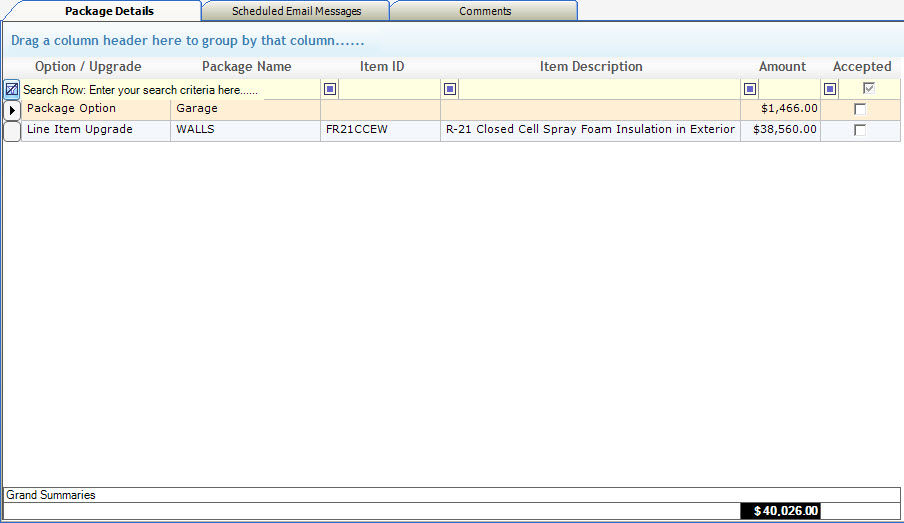
Option / Upgrade – Indicates whether the entry refers to a Package Option or Line Item Upgrade.
Package Name – Displays the name of the Package Option or the Package the Line Item Upgrade is part of, depending on the type of entry.
Item Id – Displays the Item ID of the Line Item Upgrade. This field will appear blank if the entry refers to a Package Option.
Item Description – Displays the Item Description of the Line Item Upgrade. Like the Item ID, this field will appear blank if the entry refers to a Package Option.
Amount – Displays the total charges for the Package Option or Line Item Upgrade.
Accepted – This field will display a check in the box if the associated Package Option or Line Item Upgrade has been accepted by the customer on the DSign Proposal. For pending DSign Proposals, the box will remain unchecked.
At the bottom of the Package Details tab displays Grand Summaries, which display the total dollar value of all Package Options and Line Item Upgrade for the DSign proposal.
The Scheduled Email Messages Tab
The Schedule Email Messages tab displays any follow-up messages generated through Email Automation. The grid in this tab displays information about each email message, while the lower portion of the tab displays the text contained in the message subject and body. The Scheduled Messages tab is pictured below, a description of each field and how it is used follows.
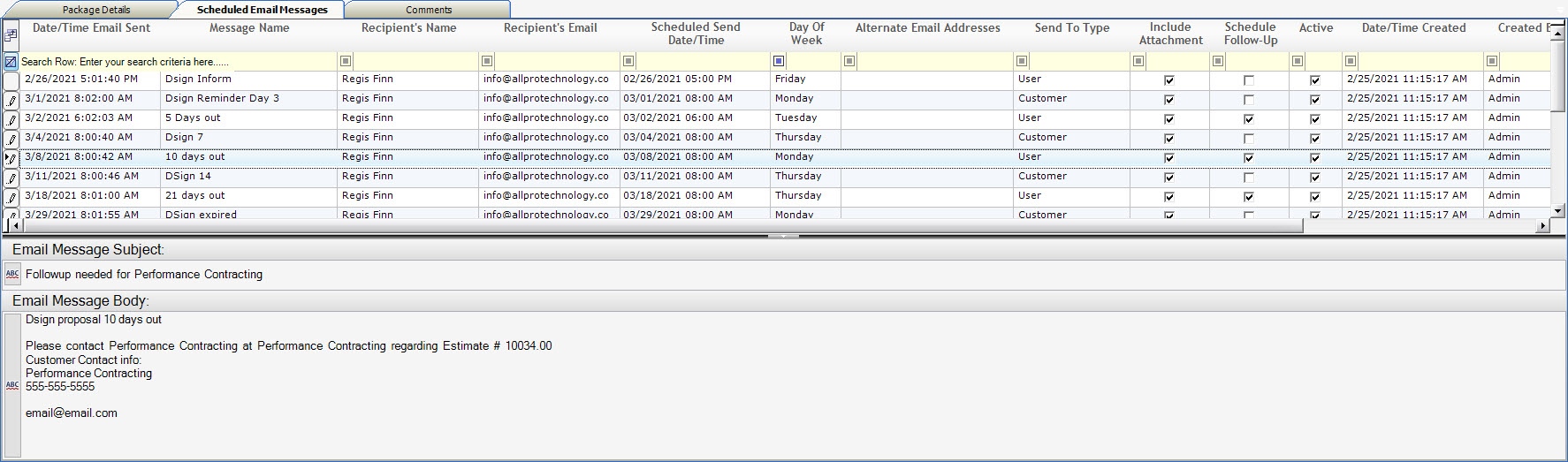
Date/Time Email Sent – Displays the date and time the email message is scheduled to be sent.
Message Name – Displays the user-defined name assigned to the email message on the Email Schedule Template Messages form.
Recipient’s Name – Displays the name of the person assigned to receive the Scheduled Email Message. If no name was entered, it will display the email address to which the Scheduled Email Message was sent.
Recipient’s Email – Displays the email address assigned to receive the Scheduled Email Message.
Scheduled Send Date/Time – Displays the date and time that the Scheduled Email Message was scheduled to be sent, as determined by the Email Schedule Template from which it was generated and the date the DSign Proposal was initially sent.
Day Of Week – Displays the day of the week the scheduled message was scheduled to be sent.
Alternate Email Address – Displays the alternate email address to which the message will be sent, if one was specified.
Send To Type – Indicates whether the scheduled message will be sent to the software user that created the DSign proposal or the customer.
Include Attachment – Indicates whether a PDF copy of the original estimate is to be included with the message.
Schedule Follow-Up – Indicates whether a follow-up call reminder will be added for the associated software user on the Follow-Up Calls form when the message is sent.
Active – Indicates if the scheduled message is currently active and will be sent.
Date/Time Created – Displays the Date and Time that the message was created.
Created By – Displays the name of the Software User who created the message.
Date/Time Updated – Displays the date and time that the message was last updated.
Updated By – Displays the name of the Software User that last updated the message.
The Comments Tab
The DSign Comments tab provides a place to enter internal notes and displays comments associated with the DSign Proposal.
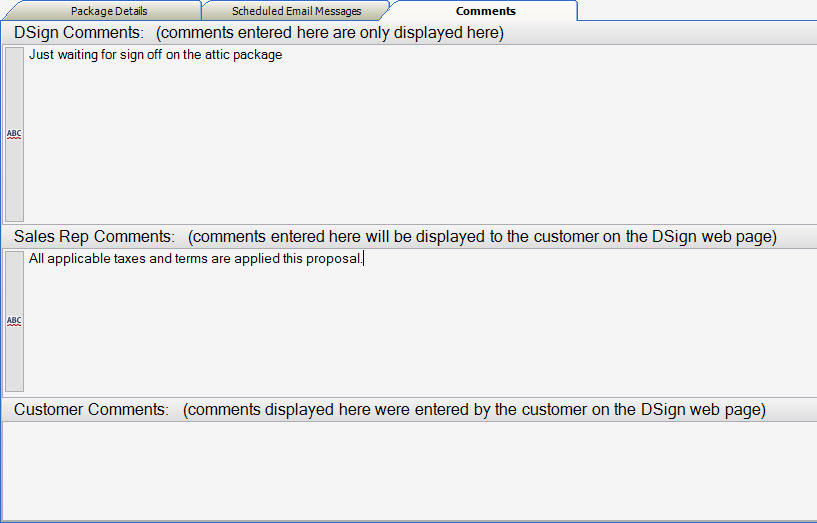
DSign Comments – Allows users to enter internal notes about the DSign proposal. These notes are only displayed on the DSignature List form, and will not be visible to the customer.
Sales Reps Comments – This section displays any comments entered by the Sales Rep when the DSign proposal is generated. The same notes appear on the DSign Proposal in the Sales Reps Comments section. This field cannot be modified from the DSignature List Form.
Customer Comments – Displays any comments entered by the customer when they Accept or Reject the DSign Proposal. This field cannot be modified from the DSignature List form.