Scheduled Email Message List
v14
The scheduled Email Messages form allows the user to view follow-up messages for open DSign proposals as well as those that have already been sent. For help with creating and sending DSign proposals, click here.
The grid on this form contains all relevant information for each message and allows users to navigate to other relevant forms and records. Various filters can be applied to locate or organize individual records more easily. The information includes not just details about the scheduled messages, but the associated customer, job and estimate. The form is pictured below, and a description of each field and its function follows.
Note: DSign records and individual messages must be cancelled or deleted from the DSignature List form. The Scheduled Email Messages form is simply a log of past and pending scheduled messages.
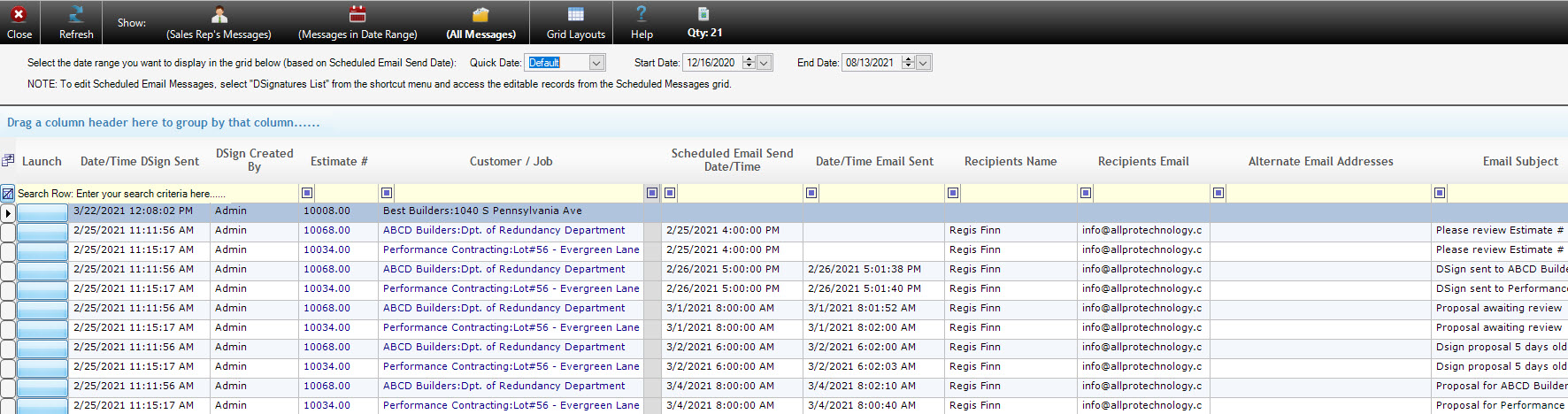
- At the top of this form users will see a series of menu options for the list found in the grid below.
- The Refresh button will refresh the list in the grid below, allowing the user to see any changes that have been made (or synced) since the Scheduled Email Messages form was opened.
- The “Sales Rep’s Messages” button filters the records in the list to only include those generated by Sales Rep associated with the current software user. The “Messages in Date Range” button filters the records in the list to include only those which fall within the date range specified in the fields below.
- The “All Messages” button will remove all filtering and display the complete list of Scheduled Email Messages.
- The Grid Layouts option opens a menu allowing users to save and load up to three customized grid layouts. Users can rearrange the columns in the grid, set filters, group records, and suppress fields they do not wish to be displayed. For more information on Grid Customization, please consult the Navigation training video, Here.
- The Help button will open the online help page (this help page).
- “Qty:” refers to the number of records currently displayed in the grid below.
- The Quick Date/Start Date/End Date dropdown menus are used to configure the date range for the “Messages in Date Range” filtering option.
Launch – The button in this field opens a popup menu containing a series of navigation shortcuts and options for exporting the contents of the grid. They are described below:
DSign Web Page – Opens the online DSign proposal in the user’s default web browser.
View Attached PDF – Allows the user to view a PDF version of the Estimate or Invoice from which the DSign proposal was generated.
Customer/Job – Opens the related customer entry on the Customer form, where customer and job information can be viewed and modified. Note that users must use the Rename Customer or Rename Job utility on the customer form to change the Customer or Job name.
Estimate/Invoice – Opens the Estimate or Invoice related to the DSign proposal in the Estimate form.
Job Costing –Loads the Job Costing form for the related Estimate, where users can enter detailed Job Costing information for the record.
Payroll Splits –Opens the Payroll Splits form for the related Estimate, where users can calculate and process piecework pay for the related Estimate.
DSignatures – Opens the DSignatures List form and displays the Dsign record information for the related scheduled email message. From the DSignatures List form, users can delete the DSign proposal or individual Scheduled Email Messages.
Documents – Opens the Documents form and displays any entries related to the selected scheduled email message.
Job Pictures – Online – Opens the Job Pictures – Online form, allowing the user to view or add online job pictures. An active Allpro Cloud Services subscription is required to use this function.
Job Pictures – Web Portal – Opens the Job Pictures form in the Allpro Insulator Online Web Portal. Note that users will need to have an active Allpro Cloud Services subscription and sign in to the web portal using the Web Portal icon found on the main menu bar in Allpro Insulator to use this function.

Job Pictures – Local – Opens the Job Pictures form and allow them to view and manage job pictures that have been saved to their computer.
Quick Notes –Opens the Quick Notes form, where customers can view and create notes that relate to the associated Customer, Job, or Estimate.
Job Overview – Opens the Job Overview form, which allows users to see a detailed breakdown of Estimates and Invoices associated with the related DSign proposal.
Related Estimates/Invoices –Opens a form listing all Estimates and Invoices associated with the related DSign proposal. This form is more focused on billing information than the Job Overview, and will only contain Invoices generated in Allpro Insulator.
Export Grid to Adobe PDF – This menu option will export the records currently displayed in the grid to a PDF document for use and review outside of Allpro Insulator.
Export Grid Data to Microsoft Excel – This menu option will export the records currently displayed in the grid to a new spreadsheet in Microsoft Excel.
Create Email to Customer – This menu option will open the Create Email dialogue in Allpro Insulator and insert the email address associated with the related Customer entry as the recipient.
Create Email to Job – This menu option will open the Create Email dialogue in Allpro Insulator and insert the email address associated with the related Job entry as the recipient.
Create Email to Customer and Job – This menu option will open the Create Email dialogue in Allpro Insulator and insert the email addresses associated with the related Customer and Job entries as the recipients.
Date/Time Dsign Sent – Displays the date and time the related DSign proposal was originally sent.
Dsign Created By – Displays the name of the Software User that generated the Dsign proposal.
Estimate # – Displays the number assigned to the Estimate or Invoice from which the DSign proposal was generated. Clicking on the number will open the Estimate or Invoice.
Customer / Job – Displays the Customer and Job name for the Estimate from which the DSign proposal was generated. Clicking on the Customer/Job name will open the Customer form.
Scheduled Email Send Date/Time – Displays the date and time that the Scheduled Email Message was scheduled to be sent, as determined by the Email Schedule Template from which it was generated.
Date/Time Email Sent – Displays the date on which the Scheduled Email Message was sent. If the field is blank, the message might be scheduled for a future date or the Dsign proposal may have been accepted, rejected, or deleted before the message was sent.
Recipients Name – Displays the name of the person assigned to receive the Scheduled Email Message. If no name was entered, it will display the email address to which the Scheduled Email Message was sent.
Recipients Email – Displays the email address assigned to receive the Scheduled Email Message.
Alternate Email Address – Displays an additional email address assigned to receive the Scheduled Email Message, if one was specified.
Email Subject – Displays the email Subject of the Scheduled Email Message.
Send To Type – Indicates whether the Scheduled Email Message was to be sent to the Customer or the
Software User that created the DSign proposal.
Send On Day – Indicates how many days after the Dsign proposal was sent the Scheduled Email Message is scheduled to be sent, as determined by the associated Email Schedule Template.
Send On Time – Displays the time of day (local time) the Scheduled Email Message is to be sent.
Include Original Attach – Indicates whether a PDF copy of the original estimate is to be included with the message.
Schedule Follow Up – Indicates whether a follow-up call reminder was added for the associated software user on the Follow-Up Calls form.
Message Active – Indicates whether the Scheduled Email Message is active and will be sent.
Message Status – Indicates whether the message was sent, inserted or ready to send.
Date/Time Created – Displays the Date and Time that the message was created.
Created By – Displays the name of the user who created the message.
Date/Time Updated – Displays the date and time that the message was last updated.
Updated By – Displays the name of the software user that last updated the message.
DSign Date/Time Created – Displays the date and time that the DSign proposal was originally created.
Est Date – Displays the date the Estimate or Invoice associated with the message was created.
Status – Indicates if the DSign proposal was generated from an Estimate or an Invoice.
Posted to QB – Indicates whether the Estimate or Invoice from which the DSign proposal was generated has been sent to QuickBooks. (QuickBooks Edition only).
Due Date – Indicates the date that payment is due.
Sales Rep – Displays the Sales Rep associated with the user that generated the Dsign Proposal.
Customer Name – displays the name of the customer associated with the DSign proposal.
Customer Contact – Displays the name of the contact person for the customer associated with the DSign proposal.
Phone – Displays the phone number for the customer.
Alt Phone – Displays the alternative phone number for the customer, if applicable.
Fax – Displays the fax number for the customer, if applicable.
Email – Displays the default email address for the customer.
Job Name – Displays the name assigned to the job when the Estimate was generated.
Job Contact – Displays the name of the contact person associated with the Job.
Job Phone – Displays the phone number associated with the job.
Job Alt Phone – Displays the alternative phone number for the job, if applicable.
Job Fax – Displays the fax number associated with the job, if applicable.
Job Email – Displays the email address associated with the Job.