Email Automation
v14
Email Automation with DSign
Email Automation allows DSign users to create and manage automated, fully customizable follow-up email messages. Data Tokens can be used to add customer and job information to the templates and personalize them. When creating a new Dsign proposal, users will be prompted to select an Email Schedule Template and decide rather or not to send the associated follow-up messages.
For help with creating and sending DSign proposals, click here.
Setting up Email Automation
The Email Automation form can be accessed from the lower Setup pane of the Explorer menu, found on the left side of the program. When the form is first opened, users will find three options: Email Drafts, Email Schedule Templates, and Scheduled Messages. These menu options are pictured below.
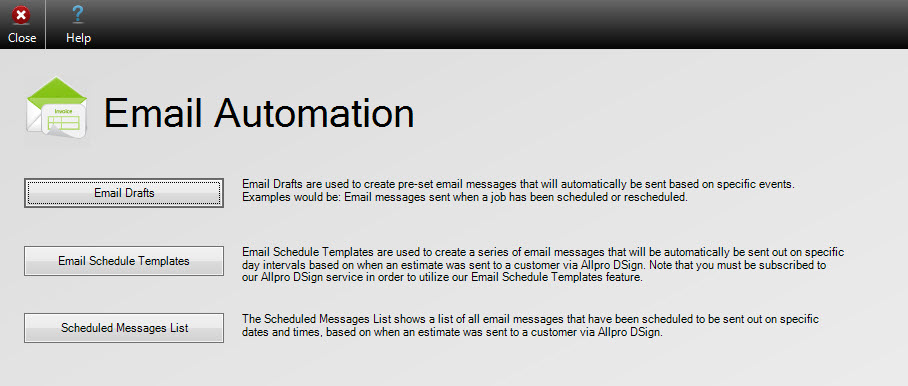
Email Drafts – Clicking the Email Drafts button will open the Email Drafts form where users can configure automated messages, triggered by specific activities in the software. Examples would include setting or rescheduling appointments. This feature is part of the Advanced Features Module, the help page for Email Drafts can be found here.
Email Schedule Templates – The second option opens the Email Schedule Templates form, where users can view and manage the schedules for sending automated follow-up email messages. The help section for this form can be found here .
Scheduled Messages List – The third option takes the user to the Scheduled Email Messages form, where follow-up messages that have already been scheduled through automation can be viewed and managed. The help section for this form can be found here.
- Note: Messages are cancelled automatically if the customer accepts or rejects the associated DSign proposal. To cancel a DSign proposal or follow-up message manually, users will need to access the DSignature List form.